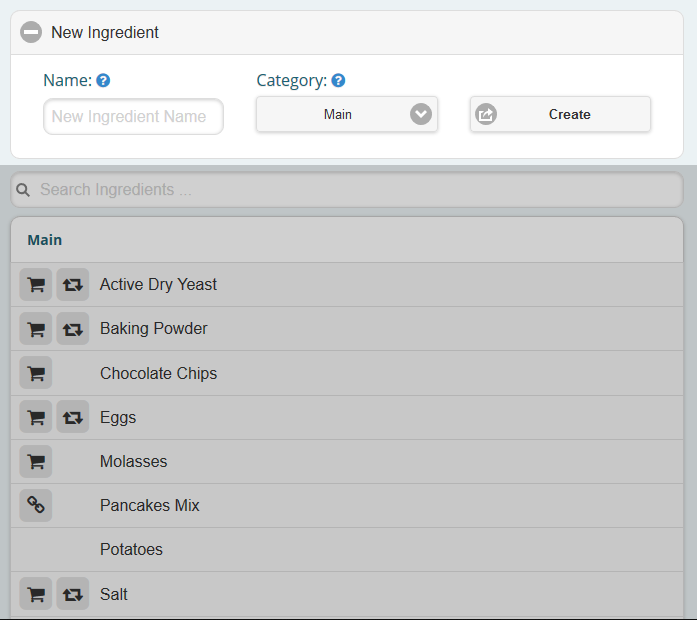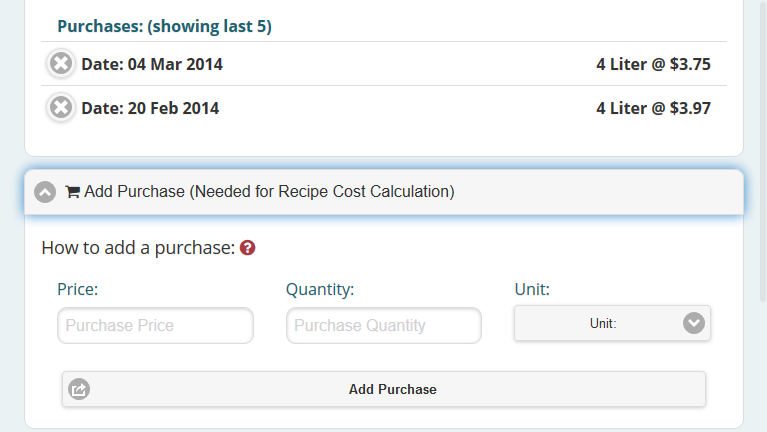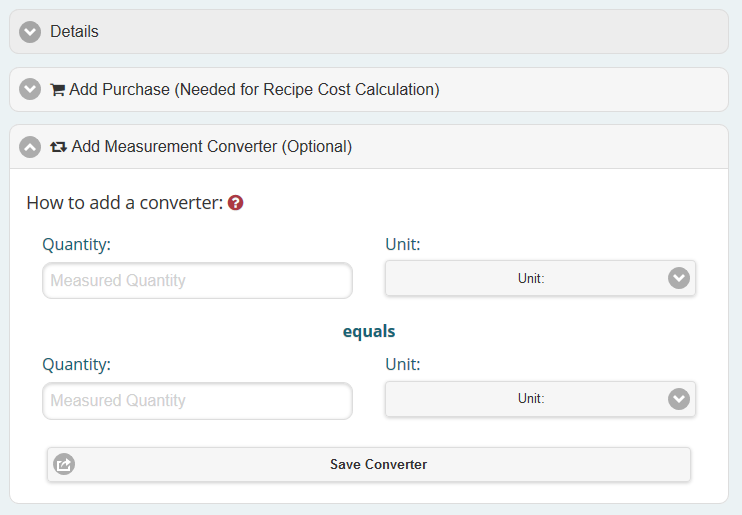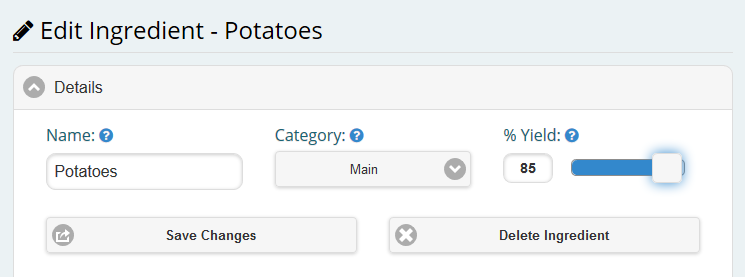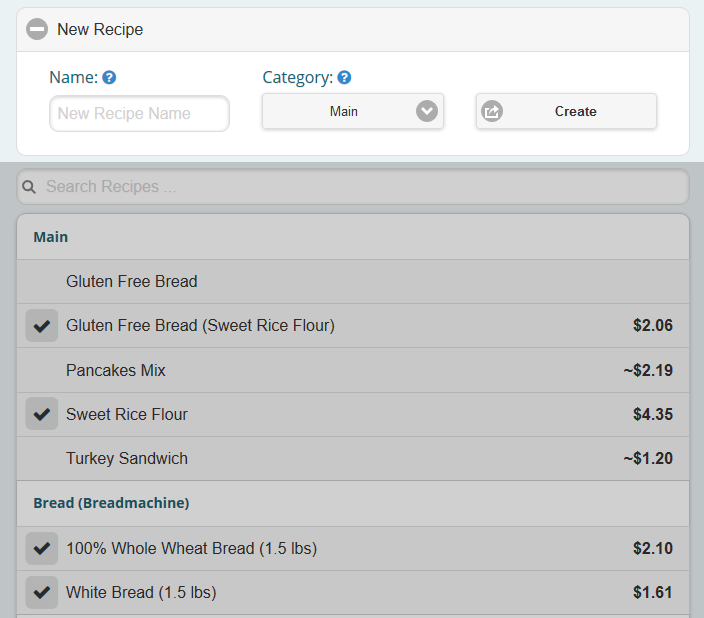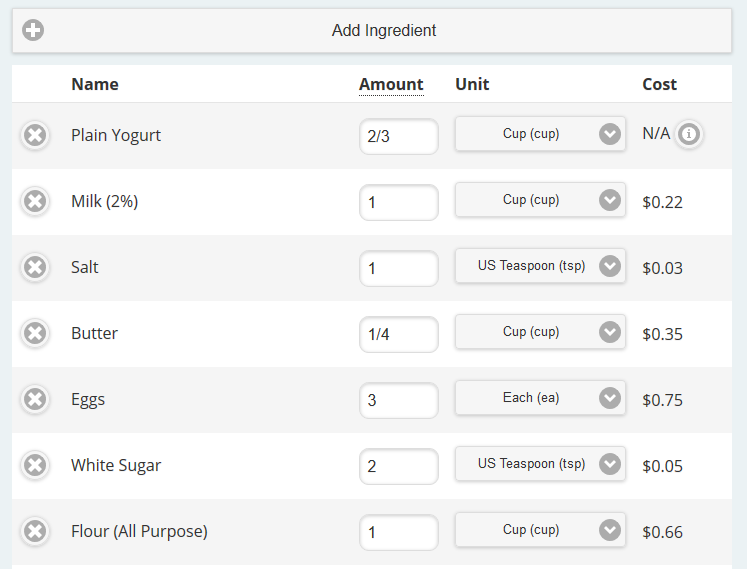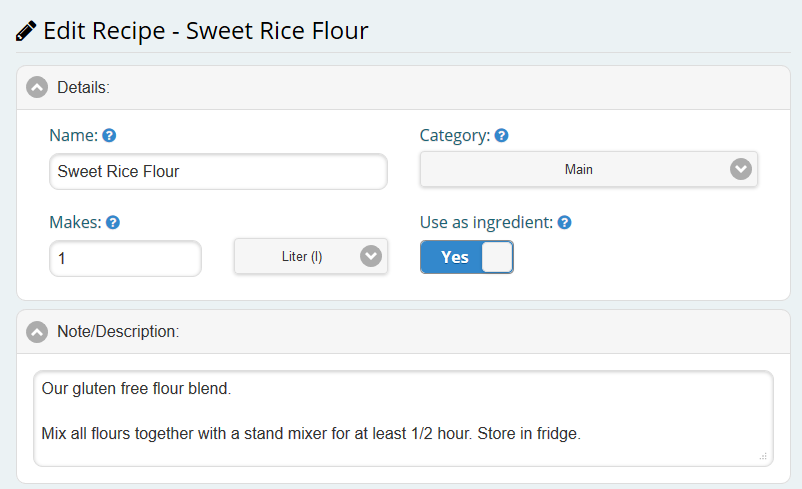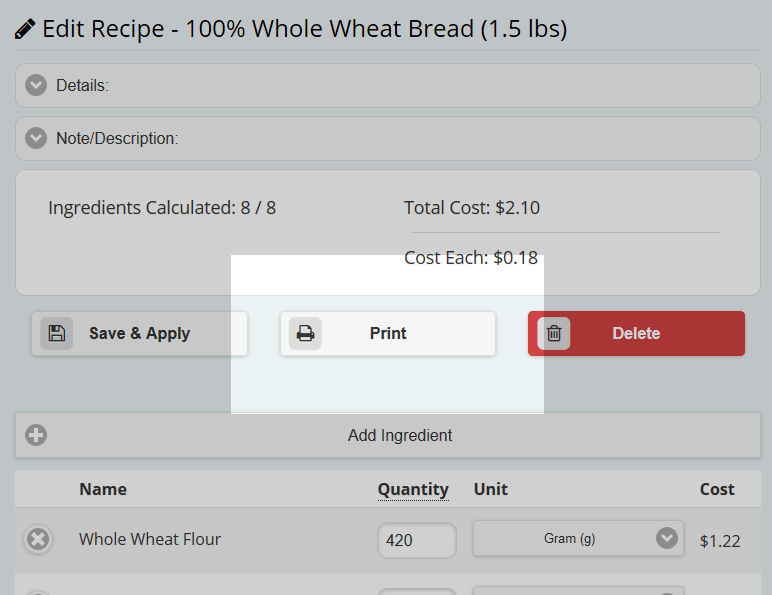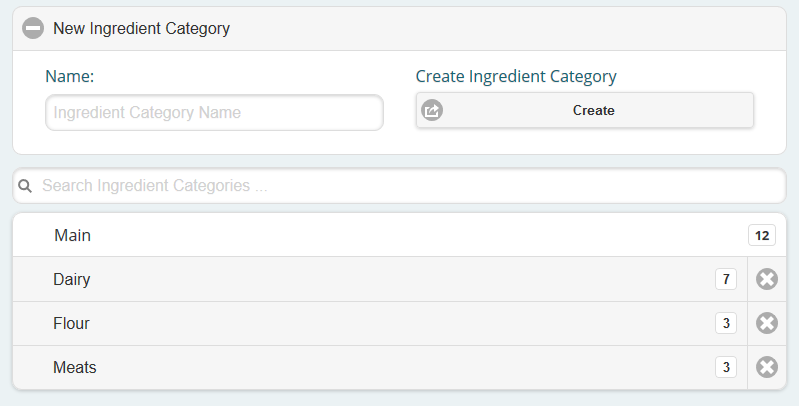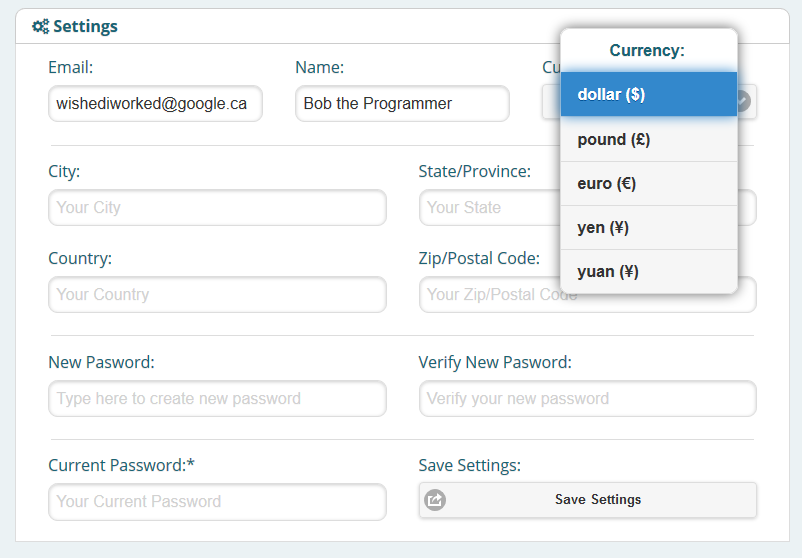Introduction
Using CookKeepBook to calculate your recipes pricing is easy once you know the features it has. Please look over the following to get a quick overview of what is possible.
Ingredients
Creating ingredients is easy. Simply fill out the name and optionally select a category to organize the ingredient, and press Create. The ingredient is now ready to be put into a recipe.
Adding a purchase to an ingredient will enable the calculator to figure out the cost of an ingredient in your recipes. The system will also keep a history of your purchases, so you can compare to your previous prices.
Once you add a purchase to your ingredient an icon will appear beside it on the left in the main ingredients list.
A measuring type converter can also be attached to an ingredient. Some ingredients are purchased in a weight measurement (ie. 5 lbs of Flour) but on a recipe are written in a volume measurement (ie. 3 cups of Flour).
Use this converter to be able to convert the cost of the ingredient on your recipes.
Once you add a converter to your ingredient an icon will appear beside it on the left in the main ingredients list.
For many food items, trimming is required before the ingredients are actually used. In order to determine an accurate cost for these, the trim loss must be taken into account.
The yield percent will be important in determining an accurate cost of the ingredients in a recipe.
Recipes
Once you entered some of your ingredients, you can start creating recipes. Similar to ingredients, simply enter a name and optionally organize it into a category. Click Create and you have started your recipe.
To add ingredients to your recipe, click the Add Ingredient button and a list will appear on the right side. The list can be narrowed down by employing the search box at the top.
You can then specify the quantity, in either fractions or decimal, and select from a large selection of measurements.
You can change the order by simply dragging the ingredients by hovering over them until you see a moving cursor.
The calculator will tell you with an 'N/A' notice and a information bubble if it could not calculate the cost of the ingredient.
The recipes can also be used as ingredients in other recipes. When editing a recipe, open the details dialog box. Give the recipe a resulting quantity and turn on the Use as Ingredient option.
You can also add notes or descriptions to the recipes. This is helpful when you want to print out your recipes for storing offline.
To print out the recipe and the calculated cost, find the recipe in the main list and click on it. The print button is between the Save and Delete button.
A new page will display that is formatted to fit the recipe on either a Letter or A4 size paper. We have plans to add multiple print formats and other customizations in the future.
Tip: Most browsers will work well with this, but the Chrome browser seems to display the printed page the best.
Categories
Eventually you will have a large selection of ingredients and recipes. To help keep them all organized you can separate them into categories.
When searching for ingredients or recipes, you can then simply search for the category (ie. 'spices') and have a list of all your ingredients or recipes under that category.