How to Use Additional Features on Recipes
Summary: There are additional features on the recipe edit page that will be of interest to many users. These will either make recipe entries easier or add to the organization of recipes.
Keyboard Only Entry: COOKKEEPBOOK has a keyboard only entry feature that can greatly speed up the adding of ingredients onto a recipe. Using the '~' (tilde) key on the English keyboard (above the Tab key) will trigger the Ingredient Panel to appear on the left.
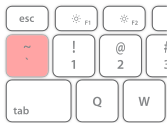
Once the panel is opened, the search field is highlighted. Type the first few letters of the ingredient and the list below will shrink. Use the TAB key to move down to the right ingredient and press ENTER to add it to a recipe. If you have 'Add Multiple' enabled on the panel, the panel will not close and you will have the opportunity to add more ingredients. Otherwise, the panel will close and the quantity field of the newly added ingredient will be highlighted. Type the amount and then TAB to the unit selection. Type the first letter of the unit to cycle through the units until the right one appears.
Ordering of Ingredients: The order of the ingredients on a recipe can be changed by clicking the sort icons ( or ) to sort either alphabetically or by cost.
The order can also be changed by click-dragging (or tap-hold-drag) the ingredient. Ingredients can be moved up or down on the recipe that way.
Look for the drag-hand mouse cursor to appear while hovering over an ingredient. Then you can click-drag the ingredient up or down. On touch devices, tap and hold on the empty part of the ingredient row (not the name or other icons) and you should be able to drag the ingredient up or down.
Annotation of ingredients: Ingredients that have been added to a recipe can also be annotated by clicking the 'pencil' () symbol beside the ingredient name.
